Featuring your app within Clio Manage
The new App Integrations page in Clio Manage lets customers easily discover and add applications to their Clio account, entirely from within the Clio Manage UI. Customers no longer have to leave Clio Manage and search the Clio App Directory site to discover available integrations. Additionally, the App Integrations page allows customers to access the Add to Clio feature, enabling them to easily add integrations from within Clio Manage.
Together, these features make it easier than ever for Clio users to find your app, understand its benefits and features, see how much it costs, and install it in their Clio account.
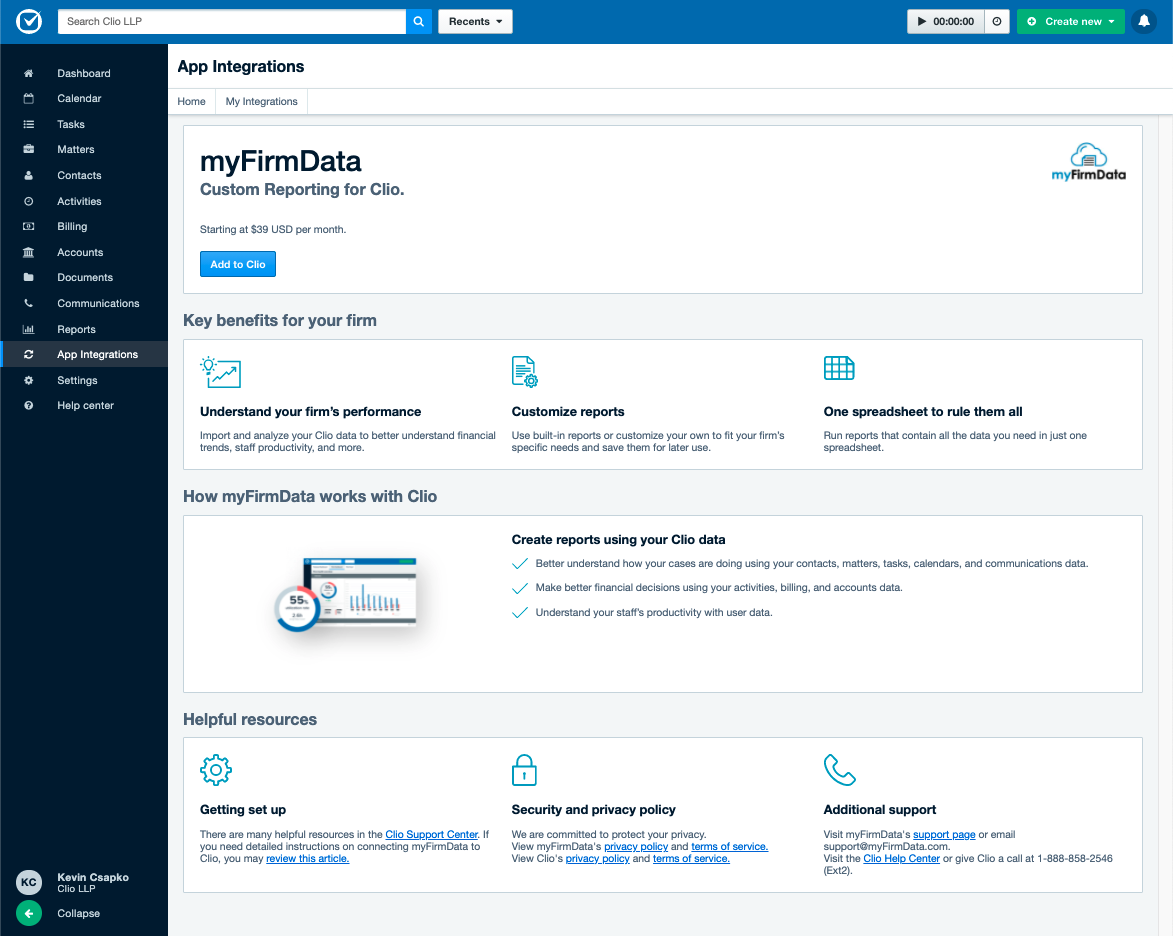 myFirmData, a Clio third-party integration, as featured on the App Integrations page.
myFirmData, a Clio third-party integration, as featured on the App Integrations page.
How do Clio users add applications to Clio Manage via the App Integrations page?
When a user clicks the Add to Clio button for an application on the App Integrations page, a new browser window is opened, which will point to the Add to Clio URL of your application. This URL should prompt the user to log into or sign up for your application, if needed, and then perform the OAuth authorization flow needed to connect your application to the user’s Clio account.
For an in-depth guide to supporting the Add to Clio flow, see "Implementing 'Add to Clio'".
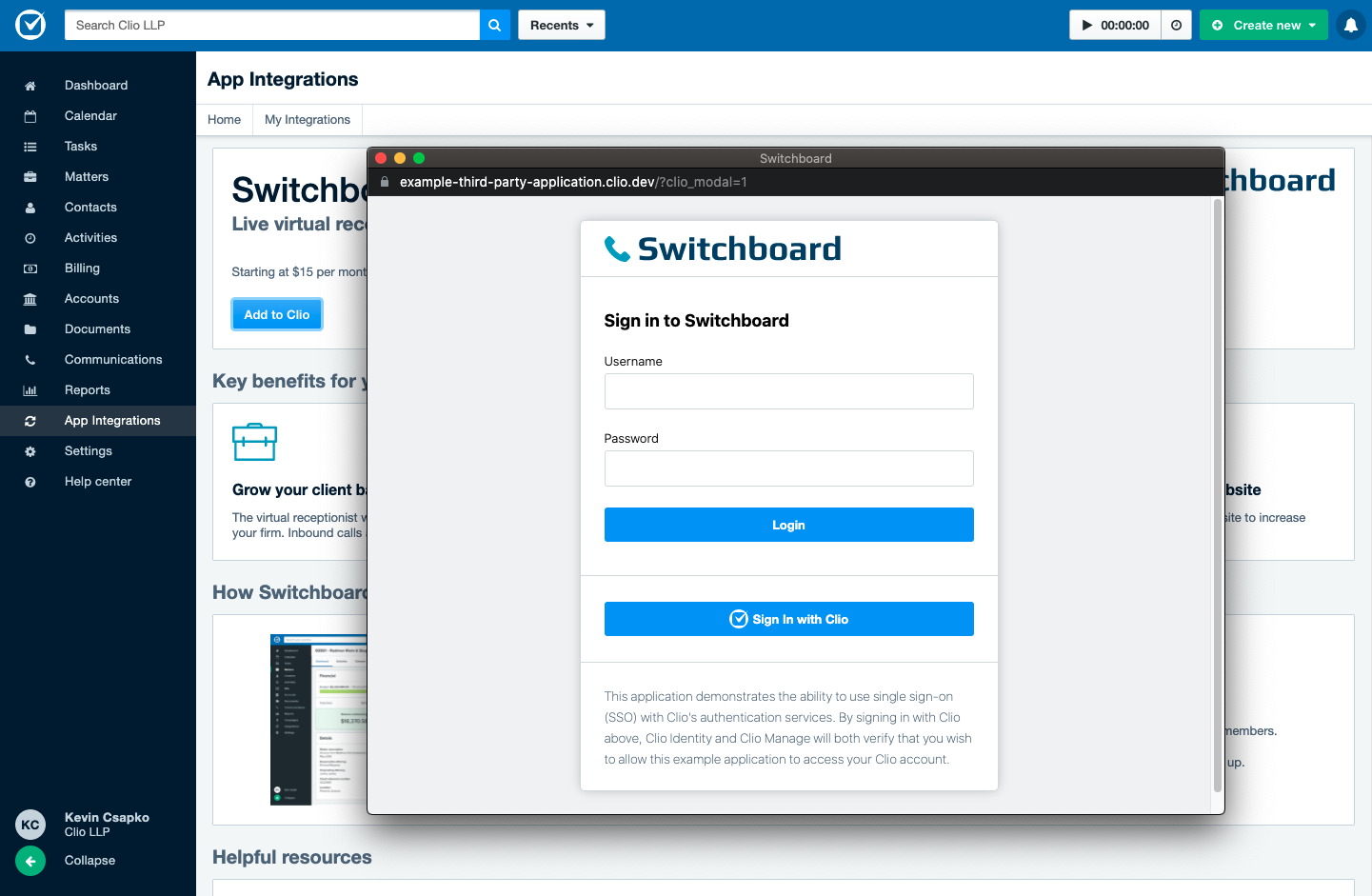 A new browser window with your application’s login page appears after clicking the Add to Clio button.
A new browser window with your application’s login page appears after clicking the Add to Clio button.
Once the user successfully authorizes your application, the new browser window will close and the user’s App Integrations page will refresh to reflect the integration’s connected state for the user.
How do Clio users access their integrated applications via the App Integrations page?
Once a user has successfully integrated your application with their Clio account, your application will appear under the user’s My Integrations tab within their App Integrations page. From here, the user can open your application or revoke your application’s access to their Clio account as they please.
 After integrating with your application, the user can now open your application directly from Clio Manage.
After integrating with your application, the user can now open your application directly from Clio Manage.
When a user clicks the Open app button, your Application URL will be loaded in a new browser tab. As the user has already been authenticated during the initial process of integrating with your application, the user should be seamlessly redirected. If the user’s login session for your application has expired, your application should redirect them to its login page.
How can I have my app listed on the App Integrations page?
First: your app must either be either listed on the Clio App Directory already, or you’ve been approved to be listed. See “How to list your app in Clio's App Directory” for more information.
You must also ensure your integration supports the Add to Clio authorization flow for users. Refer to our Add to Clio implementation guide for more information, and reach out to api@clio.com if you need technical support.
Once you've implemented and testing the Add to Clio flow in your app, contact the App Integrations team at api.partnerships@clio.com and let us know you're ready to launch. Please provide your app name and listing URL in the email.